What Is The Commute Calendar?
Logging your Trips
The Commute Calendar is a convenient tool you may use to track your trips - both one time rides and regular commute trips. As you do so, you'll see your savings (in vehicle travel, pollution and cash). For certain regions and/or employers, you'll be eligible for prizes and other rewards for traveling any way better than driving alone.
Just select 'Calendar' in the menu to access the Commute Calendar feature.

The Commute Calendar is laid out like a one-month calendar. By default, it starts in the current month. Note that certain days on the calendar are disabled. You can't report trips in the future, and you can only report trips as much as 30 days in the past.
Convenient buttons are provided at the top to move from month to month and return to today's date.
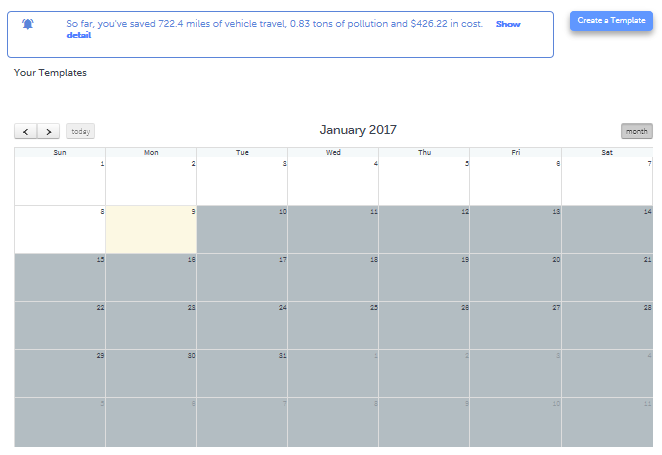
Report a Trip
Reporting a trip is simple. Just click or touch the date, and the following 'widget' appears:
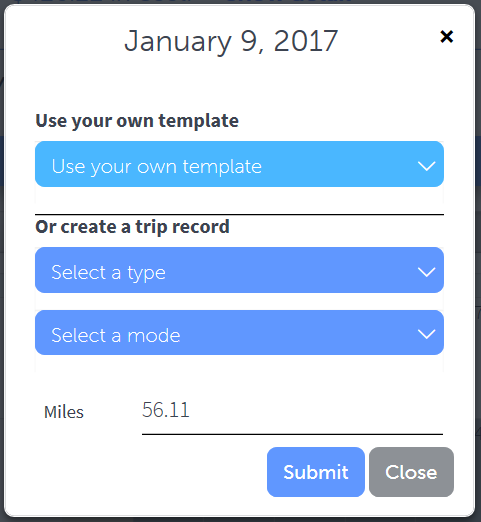
Under "create a trip record" select...
- Select a trip type - such as round trip (to work), one-time trip, etc.
- Select a mode (the means by which you traveled) such as carpool, transit, etc.
- Confirm the trip distance.
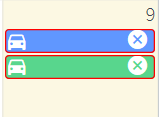
At any time you can review the trips you reported by touching or clicking on them. As you do so, you'll see a summary of the info about the trip you selected.

Create a Template
Does your regular commute involve more than one mode? Perhaps you might be driving alone, then picking up a carpool partner and driving to a train station. From there you are taking the train to work.
You could separately enter each of the drive alone, carpool and transit trips, but this will get tedious if you do it every day. To help with this, create a trip template that stores all of these details in one simple entry.
First, touch or click 'create a template.'

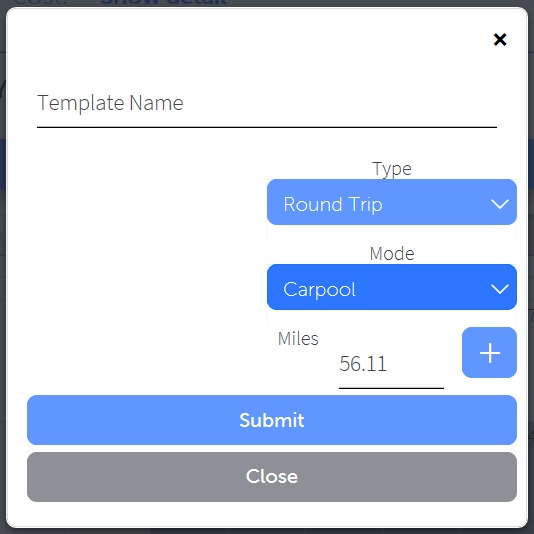
- Give your template a name, such as 'carpool to train'
- For each part of your commute, select the type, mode and distance. For example, if your first part is 3 miles of driving alone, select "round trip", "drive alone", and "3 miles", then click the "plus". This will add in the drive alone part.
- Repeat this for the carpool part, and then the transit part, indicating the mileage for each mode.
- Once you've done so, you will have a template like the one below.
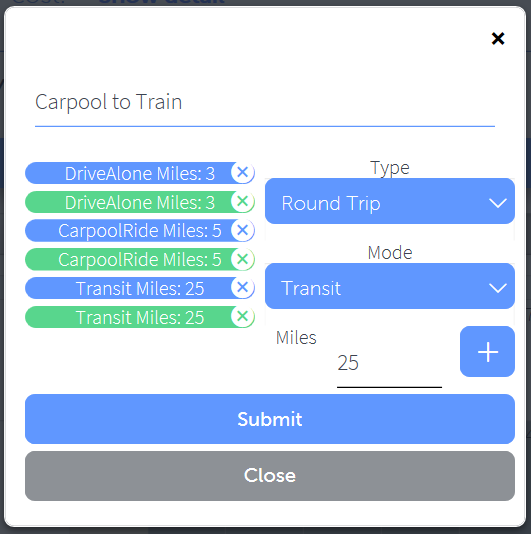
Click 'submit' to save your template.
Using a Template
To use a template, just drag it from the heading of the calendar to the date on the calendar. All of the parts of the template will be entered in one operations.
Deleting a Trip
If you entered a trip in error, just click or touch the "x" on the trip for the date you want to remove. The trip will be deleted as you do so.
See your Savings
Every time you enter a trip, the status display at the top will update with a current summary of vehicle travel, pollution and cost savings.

You may click the 'details' link to see a more detailed report of your savings and the savings of everyone you work with, if you registered your employer as part of your account preferences.